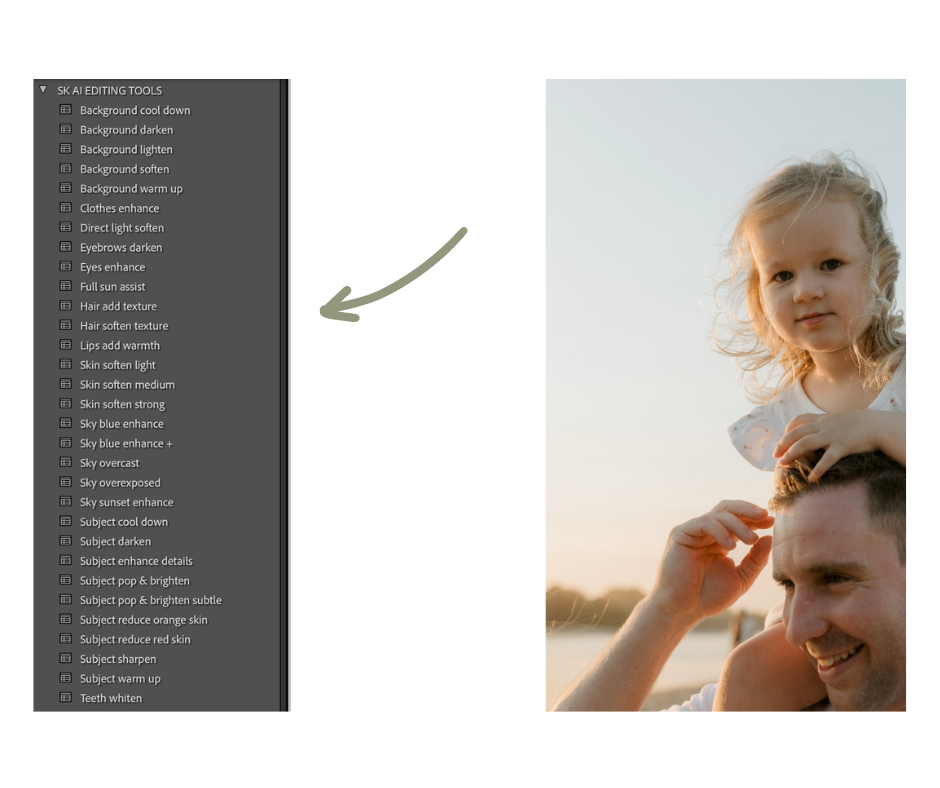Lumi AI Tools
Installation Guide
Installing your AI Tools in Lightroom Classic
These instructions are for installing your AI Tools in Lightroom Classic versions 13 and later. You need to keep your Lightroom updated to the latest version to access the new AI features that are now available in Lightroom. Older versions do not have these AI features. These AI Tools cannot be used in Lightroom CC at this time.
*Lightroom releases regular updates so I always suggest updating to the latest version before you begin installing.
QUICK TIP - These AI Tools are designed as presets so they are installed in the same way that you install presets in Lightroom and they will appear in the preset area.
INSTALLING YOUR AI TOOLS
1 - Download the SK Lumi AI Tools Zip file from your purchase email. Drag this download file onto your desktop.
2 - Expand the SK Lumi AI Editing Tools Zip file. In the expanded folder you will find two folders - an AI Tools folder and a PDF installation guide. If you have issues unzipping your file, check out the free unzipping tool Stuffit.
3 - Open Lightroom Classic and click on the Develop module.
4 - You can import using one of these options:
~ In the Presets panel on the left, click on the + icon at the top right of the preset panel area and choose the Import Presets option.
~ Or head to the Menu bar and click File > Import Develop Profiles and Presets.
5 - When the import box opens, choose your downloaded ZIP file named ‘SK LUMI AI EDITING TOOLS.zip' (don’t uncompress this ZIP file before you import it. You need to import the ZIP file for the import to work correctly).
6 - Now you’re ready to go! Your new creative tools will be added to your preset area which you can view when you are in the Develop module.
Your AI tools will appear here in the preset area when they have been installed.
Got a question?
Please note that the turn around for support requests is currently 3-5 business days. Please watch the above video and check out the detailed install steps before submitting a support question.
Thanks!
hello@storykeeper.co