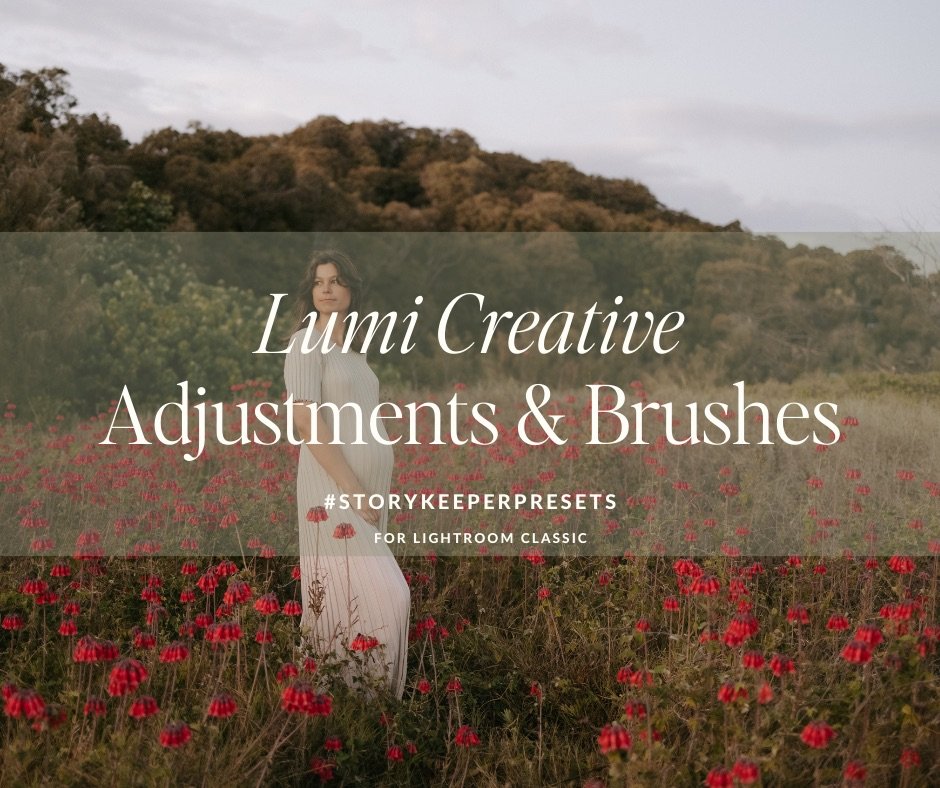-
The Story Keeper Lumi Creative Tools & Brush pack includes 25 tools and 25 brushes. This is the ultimate editing companion that works incredibly well in conjunction with the SK presets.
BRUSHES
SK COLOUR - Cool Down > use to cool down parts of your image that are a bit warm.
SK COLOUR - Reduce Blue > use to reduce blue colour casts. A great brush to use on white clothing if the whites are looking a little blue.
SK COLOUR - Reduce Green > use to reduce greens and add more magenta to balance the colour.
SK COLOUR - Reduce Magenta > use to reduce magenta colour casts. A great brush to use on white clothing if the whites are looking a little purple.
SK COLOUR - Warm Up > use to warm up parts of your image that are looking a little cool, gray or blue.
SK EYES - Brighten & Sharpen > add a bit of pop to your subjects eyes without overdoing it.
SK MOOD - Blacks darken > add some punch and depth to your blacks.
SK MOOD - Blacks soften > use to lighten and soften your blacks.
SK MOOD - Boost Reflections > add some punch to the reflection details in images where you're capturing reflections in windows, mirrors or water.
SK MOOD - Enhance Sunset > add a little more depth and warmth to the sunset. This works best on backlit images.
SK MOOD - Nostalgic Haze > add a bit of dreamy haze and softness to parts of your image.
SK SKIN - Brighten Under Eyes > use to lift the shadows and dark circles under eyes.
SK SKIN - Enhance Details > add some clarity and punch to parts of your image that you want to draw the viewer's eye to.
SK SKIN - Highlights glow > make the highlights on a subject pop a little more and subtly add a little smooth glow to the skin at the same time.
SK SKIN - Lift shadows & add punch > gently lift the shadowy areas on your subject so that the light transition and fall away isn’t as harsh.
SK SKIN - Orange Skin > use to reduce orange pigment in the skin when it’s too vibrant.
SK SKIN - Purple Skin > use to reduce purple areas on the skin and even out the skin tone.
SK SKIN - Red Skin > use to reduce the red areas of the skin and even out the skin tone.
SK SKIN - Yellow Skin > use to reduce yellow in the skin and balance out the skin tone.
SK SKIN - Reduce Shine & Hotspots > use to reduce the shine and intensity of light in areas of your image that are brightly exposed and have hotspots.
The ultimate skin brushes!
SK SKIN - Soften & Glow light > use this to smooth out the skin just a tad and add a soft glow.
SK SKIN - Soften & Glow medium > use this to smooth out the skin a little more and add a soft glow.
SK SKIN - Soften & Glow strong > use this to smooth out the skin and stronger blemishes that you want to reduce, plus add a soft glow at the same time.
SK SUBJECT - Enhance subject > this works in conjunction with the ‘Subject Enhance tool’. If you apply the AI Subject Enhance tool and it misses selecting one of your subjects or something in the distance that you also wish to enhance > grab this brush and brush it over that subject / object and the same effect will be applied as the Subject Enhance tool.
SK TEETH - Whiten > gently whiten and brighten the teeth of your subject. Reduce the exposure and saturation of the brush if you’re finding the effect too strong and noticeable.
-
The Story Keeper Lumi Creative Tools includes 25 tools to speed up your editing workflow. This is the ultimate editing companion that works incredibly well in conjunction with the SK presets.
CREATIVE TOOLS
Grain tools
> Use to easily add, reduce and remove grain totally from your image.
Haze tools
> Use the haze tools to soften your images and add a dreamy nostalgic glow. This tool is also great if you are finding your images have a very ‘digital’ look and you want to soften that effect.
Lens Correction
> Easily turn the lens correction on and off on each image.
AI Sky, Subject & background enhancing tools
> Use to enhance the sky in your images. This tool uses the new AI features in Lightroom and will automatically select the sky in your image and apply the effect. You can lessen the effect by selecting the mask and changing the sliders in the Develop panel area on the right.
Subject Enhance > A very handy tool that uses the new AI Lightroom features. This tool will automatically select your subjects and add the perfect amount of pop without overdoing it.
Background Enhance > Darken and lighten the background of your image without affecting the subject.
Sunburst Tools
> Use these directional light tools to enhance the sun and light stream coming into your images. You can also use these on indoor images to enhance directional light from windows or studio lights. Tip - these four tools throw light in from a different direction so make sure you choose the correct one that matches the direction of light coming into your image already.
Tilt Shift Creative Tools
> I love using creative lenses, such as the Lensbaby Velvet and the tilt shift line up. I don’t always have these lenses on me so I created these tools to add a dreamy effect to parts of my images and to emulate some of the effects that these lenses create.
> Use these to add a dreamy soft effect to selected parts of your image. This will help enhance your subject and mimic a shallow depth of field.
-
Please note that these tools and brushes are for Lightroom Classic, version 7.3 and higher. The brushes are not compatible with Lightroom CC (cloud version), Lightroom Mobile or Photoshop ACR.
* Please note that all sales are final as this is a digital product. You will receive a full installation guide after purchase.
-
Hey there, I’m Bec!
I’m a mama of four little ones and wife to my amazing husband. We call the Gold Coast, Australia home. My days are spent either working at home with my husband, chasing our kiddos down the beach or venturing into the beauty of the hinterlands. Having a camera in hand (more often than not) is my creative expression, my preservation of these fleeting days and the family story that I have invested my heart and soul into.
I’ve been capturing all things motherhood, birth, newborn and family for the past 7 years and I can’t imagine doing anything else! I absolutely adore my people and the slice of history and connections I get to preserve for them.
-
Once you have purchased the brushes, you will receive a full installation guide and a link to a install video that will walk you through how to install the brushes and the creative tools.
A walk through video of the creative tools and brushes
“These brushes are amazing and are saving me a ton of time. I can tell that so much thought and time has gone into creating them. I’m loving playing around with the creative tools and adding effects to my images that I’ve never tried before. Thank you so much!” ~ Aimee